An Event Venue is where the event is going to be held. The venue can be used by many events, so to make it efficient and fast you can store the event venues information in the database by using the Events plugin then Venues.
To create an event venue, follow the steps:
Step 1 - In your Dashboard, navigate to Events > Venues. You will be directed to the Venues page.
Step 2 - Click on the Add New button to add a new venue. The Add New Venue page will pop-up.
Step 3 - This is where you will add the details of the venue.
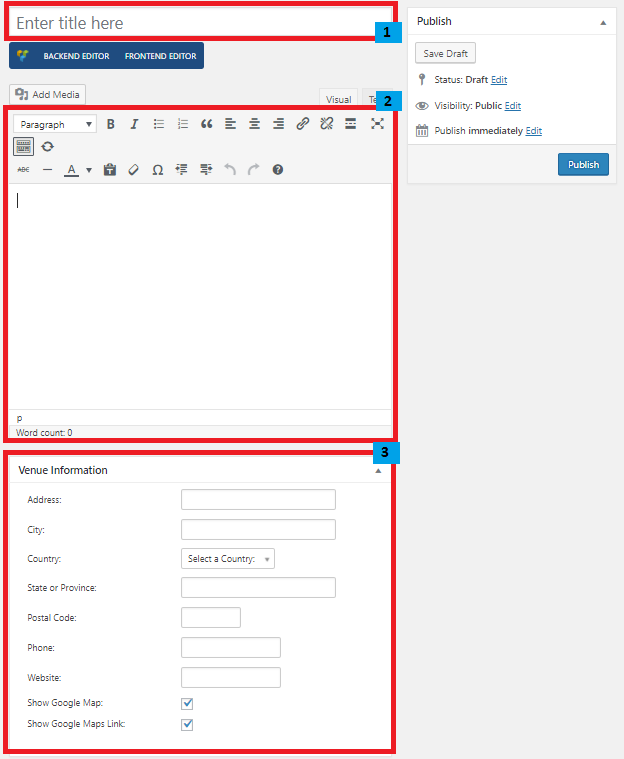
- Title - The name of the venue.
- Editor container - You can put additional details about the venue in this area, like pictures and descriptions.
- Venue Information - Specific information needed for the venue.
- Address - Street address of the venue.
- City
- Country
- State or Province
- Postal Code
- Phone - Contact number for the venue.
- Website - Website of the venue.
- Show Google Map - Option to show the address in a google map on the page.
- Show Google Maps Link - Option to show the link of the google map.
Step 4 - Once finished with adding the details, click on the Publish button to save.
To delete an Event Venue, navigate your Dashboard to Events > Venues.
In the Venues page, you will see all the created venues.
To delete an event venue, you have two options:
Single Venue Delete - Hover your mouse pointer on the venue that you would like to delete. You will see a Trash option pop-up. Click on Trash to delete.
Multiple Venue Delete - To delete multiple venues, click on the box beside the venues you would want to delete. Then click on the drop-down box for Bulk Actions and choose the Move to Trash option. Click on Apply button to delete.